What Are HTML Elements and How to Use Them?
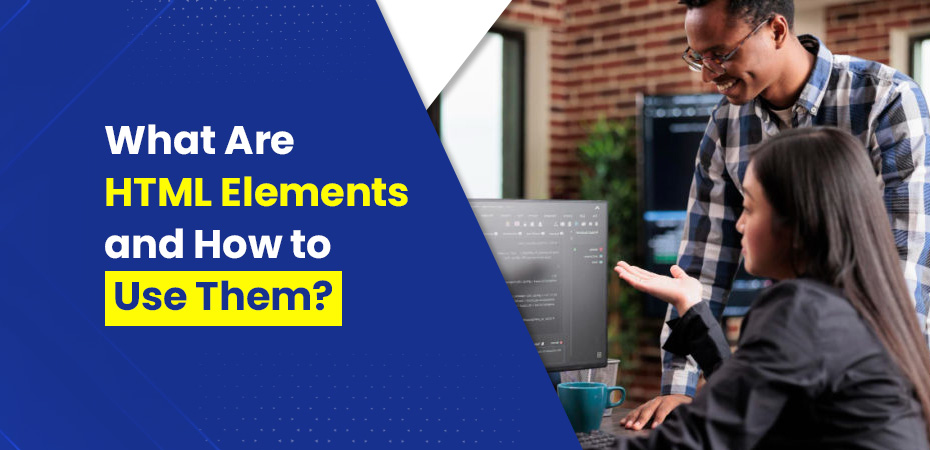


HTML (Hypertext Markup Language) is the foundation of every webpage, making it an essential skill for anyone interested in web development. HTML elements help to organize and display content like text, images, videos, and more. This guide will break down what HTML elements are, how they work, and how to use them effectively. Let’s dive into the details, covering every important aspect of HTML elements in a simple and easy-to-understand way.
What Exactly Are HTML Elements?
An HTML element is a basic unit that builds the structure of a webpage. Every webpage you visit is made up of multiple elements that work together to display the content you see. But what exactly is an element? An HTML element consists of three main parts:
- An opening tag: This tells the browser to start interpreting the content as a specific type (e.g., a paragraph, heading, or image).
- The content: This is what users see on the webpage, like text, an image, or a link.
- A closing tag: This tells the browser to stop interpreting the content as the specified type.
For example, let’s take the paragraph element (<p>): <p>This is a simple example of an element.</p>
In this case:
- The opening tag is <p>.
- The content is “This is a simple example of an element.”
- The closing tag is </p>.
How Do We Define an HTML Element?
An element in HTML refers to everything from the opening tag, the content, and the closing tag. So when we define an element, we are talking about the full structure that performs a particular function on the webpage.
Nesting Elements: Using Elements Inside Other Elements
HTML allows you to nest elements—meaning, one element can sit inside another. For instance, you can place a link (<a>) inside a paragraph (<p>). Nesting elements helps to build more complex webpage structures and improves content readability.
Example of nesting: <p>Visit <a href=”https://example.com”>this website</a> for more information.</p>
In this case, the <a> element is nested inside the <p> element, creating a clickable link within the text.
Semantic HTML: Why It’s Important
Semantic HTML refers to using HTML elements that clearly describe their purpose. Using semantic elements helps both browsers and developers understand the structure of a webpage. For example, instead of using <div> everywhere, use <header>, <section>, and <footer> to describe different sections of your webpage.
HTML Tags and Elements: What’s the Difference?
Now that we know what HTML elements are, let’s clarify an important distinction: HTML tags and HTML elements are not the same. Many people mistakenly use these terms interchangeably, but they refer to different things.
HTML tags are the parts inside angle brackets (< >). Tags tell the browser how to treat the content.
HTML elements are the combination of tags and content.
For example: <h1>This is a heading</h1>
Here:
- <h1> and </h1> are HTML tags.
- <h1>This is a heading</h1> is the full HTML element.
A List of Common HTML Elements You’ll Use Often
Although there are many HTML elements, some are more commonly used than others. Here’s a list of some of the most popular and essential HTML elements, examples and use of each:
Headings (<h1> to <h6>)
Headings are used to organize content into a hierarchy, making it easier for users to read and understand. The <h1> tag is typically used for the main heading, while <h2> to <h6> represent subheadings.
How to use it: Use <h1> for the main title of your page and <h2> for section headings. You can use smaller headings like <h3>, <h4>, and so on for subtopics within those sections.
Example:
- <h1>Welcome to My Website</h1>
- <h2>About Us</h2>
- <h3>Our Mission</h3>
Paragraph (<p>)
The <p> element is used to define blocks of text, such as paragraphs. It’s one of the most commonly used elements in HTML, as it allows you to organize your text content.
How to use it: Use the <p> tag whenever you want to create a new paragraph. It helps break up large blocks of text, making your content more readable.
Example: <p>This is a paragraph element. It contains text that is displayed as a block on the webpage.</p>
Anchor (<a>)
The <a> element is used to create hyperlinks that allow users to navigate between different web pages or external websites. The href attribute in the <a> tag specifies the destination URL.
How to use it: Use <a> to link to other pages or external websites. Make sure to include a descriptive link text so that users know where they are being directed.
Example: <a href=”https://example.com”>Visit Example Website</a>
Image (<img>)
The <img> element is used to embed images on a webpage. Unlike other HTML elements, the <img> tag is self-closing, meaning it doesn’t need a separate closing tag. The src attribute is used to specify the location of the image file, and the alt attribute provides alternative text for accessibility.
How to use it: Use the <img> element to add pictures to your webpage. Always include the alt attribute to describe the image for users who may have visual impairments or for cases where the image fails to load.
Example:<img src=”image.jpg” alt=”Description of the image”>
Lists (<ul>, <ol>, <li>)
Lists are used to organize content in bullet points or numbered order. Unordered lists (<ul>) display content with bullet points, while ordered lists (<ol>) use numbers. Each item in the list is wrapped in a <li> element.
How to use it: Use <ul> for bullet point lists and <ol> for numbered lists. The <li> tag is used to define individual items in the list.
Example (Unordered List):
- <ul>
- <li>First item</li>
- <li>Second item</li>
- </ul>
Example (Ordered List):
- <ol>
- <li>Step one</li>
- <li>Step two</li>
- </ol>
Division (<div>)
The <div> element is a block-level container used to group content together, often for styling and layout purposes. It doesn’t have any specific meaning by itself but is highly versatile when paired with CSS.
How to use it: Use <div> to group related content or elements into sections. For example, you can use a <div> to wrap a group of elements like paragraphs, images, or forms for layout purposes.
Example:
- <div>
- <h2>Section Title</h2>
- <p>This is some content within a section.</p>
- </div>
Span (<span>)
The <span> element is an inline-level container that is often used for styling specific parts of text or small portions of content. Like <div>, it has no inherent meaning but is useful for applying CSS or JavaScript to specific parts of a document.
How to use it: Use <span> to style specific words or parts of text within a paragraph or other elements.
Example:
- <p>This is a <span style=”color: red;”>highlighted</span> word.</p>
Types of HTML Elements: Block-Level vs. Inline-Level
HTML elements come in two main categories: block-level elements and inline-level elements. Let’s explore what these terms mean:
Block-Level Elements
Block-level elements take up the full width of the webpage and start on a new line. These elements are typically used to build the structure and layout of the page. Examples of block-level elements include:
- <div>: A block used to group content and apply CSS styles.
- <h1> to <h6>: Headings that indicate different sections of content.
- <p>: Paragraphs for blocks of text.
Block elements are like building blocks that stack vertically, creating the framework of your webpage.
Inline-Level Elements
Inline elements only take up as much space as the content requires, and they don’t force a new line in the layout. These elements fit inside block-level elements and are often used to style or highlight specific text. Examples of inline elements include:
- <a>: Links that users click to go to other pages.
- <span>: A general-purpose container for styling text.
- <img>: Inline images that fit within text content.https://www.hirecorewebvitalsconsultant.com/
Inline elements sit side-by-side with other content, making them ideal for placing small elements inside larger block elements.
HTML Attributes: Adding Extra Information to Elements
HTML attributes add extra details to elements. These attributes are placed in the opening tag and come as name-value pairs. For example, if you want to add an image to your webpage, you need to use the src attribute to tell the browser where the image is located.
Here’s how attributes work: <img src=”image.jpg” alt=”A description of the image”>
- src=”image.jpg” is the attribute telling the browser the file path of the image.
- alt=”A description of the image” provides alternative text that shows if the image can’t load or for accessibility purposes.
Best Practices for Using HTML Elements
When using HTML elements, following best practices ensures your code is clean, accessible, and easy to maintain. Here are a few key tips:
- Use Semantic HTML: Semantic elements like <header>, <footer>, and <article> provide meaning to the content, making your webpage easier to understand for both browsers and developers. This improves accessibility and SEO, as search engines can better comprehend the structure of your content.
- Proper Nesting of Elements: Always ensure that each HTML element is correctly nested. For example, make sure every opening tag (<p>) has a corresponding closing tag (</p>). This avoids rendering issues and helps maintain the structure.
- Avoid Inline Styles: While HTML allows for inline styling using the style attribute, it’s better to use external CSS files. This keeps your HTML clean and separates content from design, making your code easier to manage.
- Use Attributes Wisely: Attributes like class, id, and alt help add extra properties to your elements, aiding styling, accessibility, and functionality.
By adhering to these practices, your HTML elements will be well-organized, improving both the development process and user experience.
Conclusion: Mastering HTML Elements
Understanding and using HTML elements is essential for creating well-structured, accessible, and SEO-optimized websites. From the basic building blocks of text and images to more advanced concepts like semantic HTML and attributes, mastering these fundamentals will elevate your web development skills.
By following the best practices outlined in this guide and experimenting with different elements, you’ll be well on your way to creating stunning, responsive, and user-friendly websites. Happy coding!