What Are Crawl Errors? A Complete Guide
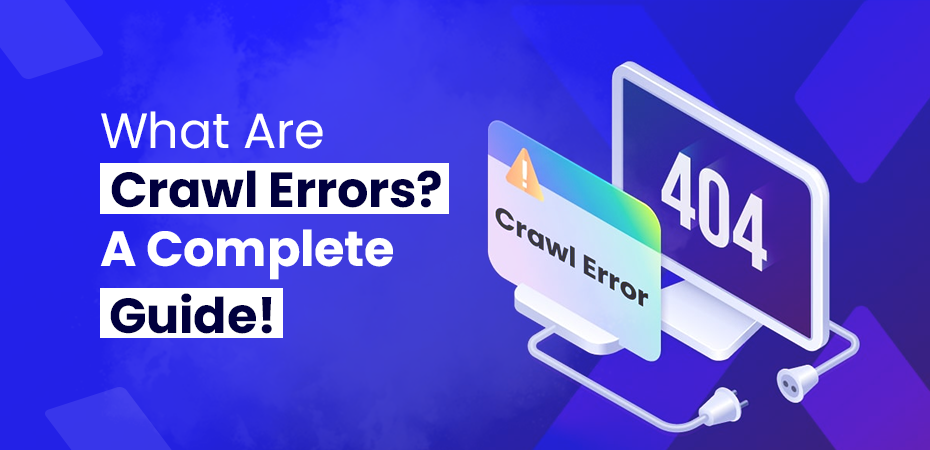


Introduction
If you are a website owner and you wonder why some specific pages on your site aren’t appearing in search results, crawl errors might be the culprit. Crawl errors are problems encountered by search engines, like Google, when they try to access and index pages on your website. When these errors occur, it means search engine crawlers can’t read your content, which impacts your site’s visibility and ranking. Understanding crawl accessibility and addressing issues like Google crawler problems are crucial for maintaining SEO health.
What is a Crawl Error?
Crawl errors happen when search engines run into issues while trying to reach your website or its pages. Think of search engines as explorers who navigate the web to discover and index new content. If they can’t access your web pages, they can’t index them, which means those pages won’t show up in search results. This can significantly affect your site’s organic traffic and overall SEO crawl performance.
In Google Search Console, you can find crawl errors in reports. In the older version of Google Search Console, these errors were grouped under the Crawl Errors report. The newer version, however, details these errors on a URL-by-URL basis in the Index Coverage report.
What Are Crawlers?
After understanding the meaning of what is crawling in SEO and about crawl errors here is an insight on what Crawlers are. Site Crawlers, also known as spiders or bots, are automated programs used by search engines to browse the internet systematically and index the content of websites. These bots follow links from one page to another, collecting data to be included in search engine results. List of crawlers include:
- Googlebot: Used by Google to index web content.
- Bingbot: Used by Microsoft’s Bing search engine.
- Yandex Bot: Used by the Russian search engine Yandex.
- Baidu Spider: Used by the Chinese search engine Baidu.
Types of Crawl Errors
Crawl errors on website are mainly categorized into two types: site errors and URL errors. Let’s delve deeper into each type.
Site Errors
Site errors affect your entire website. If Google can’t access any of your pages, it flags a site error. There are three primary types of site errors:
DNS Errors
- DNS (Domain Name System) errors occur when search engine crawls can’t connect with your domain. DNS is like the phonebook of the internet, translating domain names into IP addresses. If this system fails, your website becomes unreachable.
- DNS Timeout: Google’s request to your DNS server took too long to respond.
- DNS Lookup: Google couldn’t find your domain name on the DNS server.
If you encounter DNS errors, it’s crucial to check with your DNS provider to ensure that your DNS settings are correctly configured and responsive.
Server Errors
Server errors happen when Google’s bots can reach your server but can’t load the page due to server issues. These errors usually mean your server is taking too long to respond. Common server errors include:
- Timeout: The server took too long to respond.
- Truncated Headers: The server closed the connection before sending full headers.
- Connection Reset: The connection was reset before Google received a full response.
- Truncated Response: The server closed the connection before the full response was sent.
- Connection Refused: The server refused to connect with Googlebot.
- Connect Failed: The server’s network was down or unreachable.
- Connect Timeout: The connection took too long to process.
- No Response: The connection was ended before any response could be sent.
- 502 Bad Gateway: This occurs when one server acts as a gateway and receives an invalid response from another server. This can often happen on platforms like Wix when their servers are overloaded or undergoing maintenance. If you see this error, it’s essential to check with Wix or your hosting provider.
Robots.txt Errors
Robots.txt errors occur when Google can’t find or read the robots.txt file on your site. This file tells search engines which pages they can and cannot crawl. If Google can’t read it, it might delay your content crawling to avoid accessing restricted content.
- Missing robots.txt: The file is not found at the expected location.
- Blocked by robots.txt: Important pages are disallowed in the robots.txt file.
- Improper configuration: Errors in the syntax of the robots.txt file.
URL Errors
URL errors are specific to individual pages. Crawl URL errors occur when a particular URL cannot be accessed or indexed correctly due to various issues.
Soft 404s happen when a page returns a 200 status code (which means the page loaded successfully) but has no significant content, making Google think it should be a 404 (page not found) error. Examples include:
- Empty Pages: Pages with little to no content.
- Custom 404 Pages: Custom error pages that return a 200 status instead of 404.
Not Found (404) Errors
These errors occur when Google tries to access a page that doesn’t exist. Common causes include:
- Changed URLs: The URL of a page has been changed without updating links.
- Deleted Pages: A page has been removed without setting up a redirect.
- Broken Links: Typos or errors in the URL.
While these errors can look alarming, they generally do not impact your site’s overall SEO if the pages aren’t crucial.
Access Denied
This error occurs when sometimes, crawlers are not allowed to access the page due to restrictions in the robots.txt file or other settings. Causes include:
- Password Protection: Pages are behind a login.
- Robots.txt Restrictions: Pages are disallowed by the robots.txt file.
- Hosting Provider Blocking: Sometimes hosting providers can block Googlebot.
Not Followed
These errors occur when Google can’t fully follow a URL to its destination, often due to:
- Active Content Blocking: Flash, JavaScript, or other scripts blocking Google.
- Broken Redirects: Redirect loops or chains.
- Relative Linking in Redirects: Using relative URLs instead of absolute URLs.
- Sitemap Issues: Redirected URLs included in your sitemap.
Server Errors and DNS Errors
Similar to site errors but limited to individual URLs. These errors indicate Google couldn’t find a specific URL’s DNS or encountered a server issue while trying to access the page.
- HTTP 301 Response: If you got an HTTP 301 response at crawl time, it indicates a permanent redirect, which should be correctly implemented to retain page authority.
- HTTP 302 Response: Temporary redirects that should be used sparingly as they don’t pass on link equity. If you got an HTTP 302 response at crawl time, it could indicate issues with how the redirect is set up.
Crawler 403 Forbidden Errors
These errors occur when the server understood the google spider request but refuses to authorize it. Common causes include:
- Permission Issues: The server permissions prevent access.
- IP Blocking: Googlebot’s IP might be blocked by the server.
- .htaccess Configurations: Errors in the .htaccess file on Apache servers. If you encounter a crawler 403 forbidden error, check your .htaccess configurations.
Identifying Crawl Errors
To maintain a healthy website, it’s crucial to regularly check for Google search errors. Here’s how you can identify them:
Google Search Console
Google Search Console is a powerful tool for monitoring and troubleshooting your website’s presence in Google search results. Google crawl website reports in Search Console can reveal critical errors affecting how your site is indexed. To identify crawl errors:
URL Inspection Tool
- Access the Tool: Navigate to the URL inspection link on the left-hand side of the Google Search Console dashboard.
- Enter the URL: Enter the specific URL you want to inspect in the search bar.
- Review the Report: The tool will provide detailed information about the URL, including search engine indexing status, last crawl date, and any errors encountered. Check for issues such as errors in Google and google errors.
Site Audit Tools
Tools like Semrush’s Site Audit provide comprehensive insights into your site’s health and crawlability:
Setting Up an Audit
- Enter Your Domain: Start by entering your domain name in the tool.
- Configure Settings: Adjust the settings as needed to tailor the audit to your site’s specific needs.
- Start the Audit: Initiate the audit process to analyze your site’s health. Ensure to check for crawlability problems and crawlability issues.
Analyzing Results
- Overview Report: The initial report will provide a summary of your site’s overall health, highlighting critical issues.
- Crawlability Module: Focus on the “Crawlability” module to see specific errors affecting your site’s crawlability.
- Detailed Errors: Click on individual errors to get detailed information and suggestions for fixing them. Look for issues such as issue crawler and message crawler.
Fixing Crawl Errors
Once you’ve identified crawl errors, the next step is fixing them. Here’s how you can address different types of crawl errors:
Fixing DNS Errors
DNS errors require checking with your DNS provider:
- Ensure DNS Responsiveness: Verify that the DNS server responds promptly to requests.
- Correct DNS Configuration: Check that your domain name is correctly listed and accessible in the DNS settings.
- Resolve DNS Lookup Issues: Work with your DNS provider to fix any lookup problems.
Fixing Server Errors
Server errors can be trickier, depending on the type:
- Timeouts and Slow Responses: Optimize server performance to ensure faster response times. This may involve upgrading web server hardware, optimizing server configurations, or using a content delivery network (CDN).
- Connection Issues: Check server configurations and network stability. Ensure that your server isn’t experiencing frequent downtimes or connectivity issues.
- Refused Connections: Ensure Googlebot isn’t blocked by server settings or firewalls. Check server logs for any instances of refused connections and adjust configurations accordingly.
- 502 Bad Gateway: If you’re using a platform like Wix, ensure that their servers are stable and not undergoing maintenance. Contact their support if the issue persists. If you experience 502 bad gateway Wix issues, it’s crucial to resolve them promptly.
Fixing Robots.txt Errors
Robots.txt errors can usually be fixed by:
- Correct Configuration: Ensure the robots.txt file is correctly configured and accessible at the root of your domain.
- Check for Disallowed Directives: Make sure important pages are not accidentally disallowed.
- Validate Robots.txt File: Use a robots.txt validator tool to check for syntax errors and ensure it returns a 200-status code.
Fixing URL Errors
URL errors can be resolved by addressing the specific issues:
1. Soft 404s
- Add Content: Populate empty pages with meaningful content.
- Implement Proper 404 Status: Ensure that non-existent pages return a proper 404 status code instead of 200.
2. Not Found (404) Errors
- 301 Redirects: Set up 301 redirects for changed or deleted pages to point them to relevant content.
- Fix Broken Links: Correct any typos or errors in internal and external crawl links pointing to non-existent pages.
3. Access Denied
- Remove Password Protection: If the page should be public, remove any password protection.
- Adjust Robots.txt: Ensure the robots.txt file allows Googlebot to access the necessary pages.
- Whitelist Googlebot: Contact your hosting provider to ensure Googlebot isn’t blocked.
4. Not Followed
- Resolve Active Content Issues: Ensure that Flash, JavaScript, or other active content doesn’t block Google.
- Fix Redirect Chains/Loops: Correct any broken redirects and avoid creating redirect chains or loops.
- Use Absolute URLs: Prefer absolute URLs over relative URLs in redirects to avoid confusion.
5. Crawler 403 Forbidden Errors
- Adjust Permissions: Ensure that the server permissions allow access to Googlebot.
- Whitelist Googlebot’s IP: Ensure Googlebot’s IP addresses are not blocked by the server.
- Fix .htaccess Issues: Correct any errors in the .htaccess file on Apache servers.
6. 502 Bad Gateway
- Check Server Load: Ensure the server isn’t overloaded and can handle traffic.
- Contact Hosting Provider: If using a service like Wix, reach out to support for assistance in resolving the issue.
Monitoring and Maintaining Crawl Health
Regular monitoring and proactive measures are essential for maintaining your website’s crawl health.
Regular Audits
Set up regular site audits using tools like Semrush to automatically check for crawl errors and other issues. These audits can help you catch problems early and keep your site running smoothly.
- Automated Audits: Schedule audits to run automatically on a recurring basis to stay aware of any crawl errors that need to be addressed.
- Focus on Critical Errors: Prioritize fixing critical issues that can impact your entire site’s crawlability.
Proactive Monitoring
Use Google Search Console to continuously monitor your website. Regularly check the Crawl Stats and URL inspection reports to stay on top of any emerging issues.
- Regular Checks: Periodically review crawl stats and error reports to ensure no new issues have arisen.
- Alert Setup: Set up alerts for critical errors to get notified immediately when they occur.
Prioritizing Issues
Focus on fixing the most critical errors first, especially those that impact your entire site. Address high-impact issues promptly to ensure your site remains accessible to both users and search engines.
- Critical Errors First: Tackle site-wide errors and major URL errors before addressing less critical issues.
- Quick Wins: Fix errors that can be resolved quickly to improve overall site health efficiently and then request recrawling your website for the updated content for further assurance.
Conclusion
Crawl errors can significantly impact your website’s performance in search results. By understanding what crawl errors are, identifying them using tools like Google Search Console and Semrush, and fixing them promptly, you can ensure that your site remains healthy and visible in search engines. Regular monitoring and proactive maintenance are key to preventing crawl errors and keeping your website in top shape. Remember, a well-maintained site not only improves your SEO but also enhances the user experience, driving more organic traffic to your pages.